Package 1 (Temperature only):

Package 2 (Temperature and Humidity):

Very few steps to finish Wi-Fi setup.
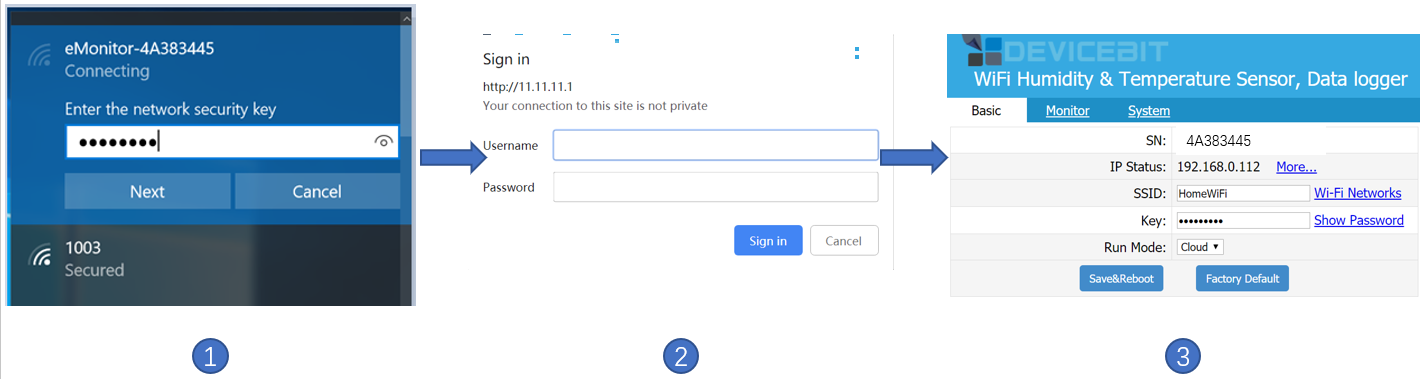
Step1, Use your smart device's Wi-Fi connection setup, connect to the monitor's network, which will be shown up as eMonitor_xxxxxxxx (xxxxxxxx is the unique SN of eMonitor). No password required.
Note: Note down the Meter SN for later registration on the plarform.
Step2, Whilst connected to the monitor's network, open a web browser and navigate to http://11.11.11.1; Enter the username "admin" and password "admin".
Step3, Connect to home router by clicking "WiFi Networks" or manually input home router's SSID (your home Wi-Fi networks' SSID) and Key (your home Wi-Fi networks' password) and then click "Save&Reboot"
Step4, After rebooted, the page will be shown as below.
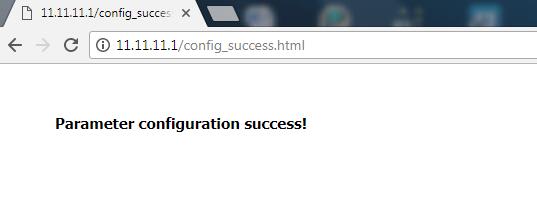
Step5, If the Wi-Fi monitor successfully connected to your home router after configuration, its Wi-Fi network will be disappeared. You can find the Wi-Fi monitor in your PC's network, which will be shown up as eMonitor_xxxxxxxx (xxxxxxxx is the unique SN of eMonitor).
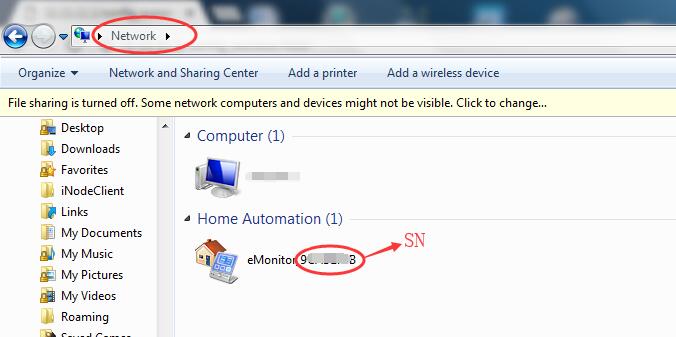
For next step, if you will monitor the data on DeviceBit Cloud, please refer to Chapeter 4: Operation on Cloud; if you will upload the data to your own server, please refer to Chapeter 5: Connect to Your Own Server; if you will monitor the data locally via LAN on your PC, please refer to Chapeter 6: Monitor Locally via LAN.